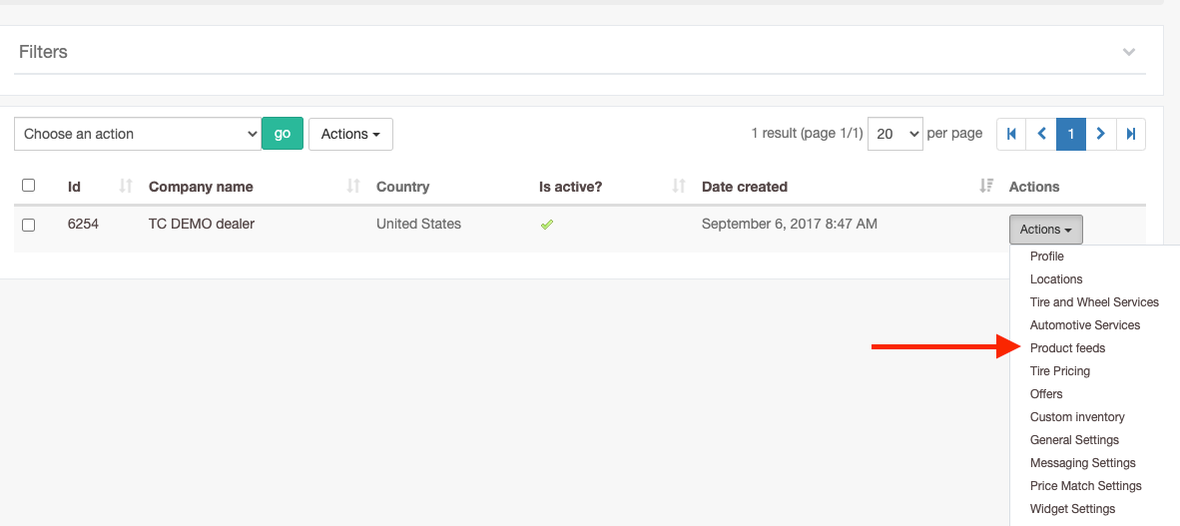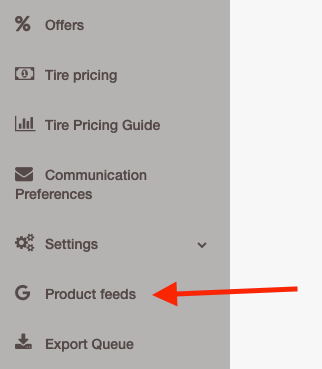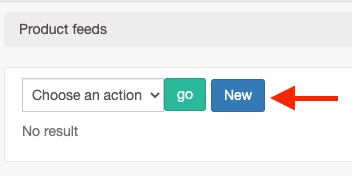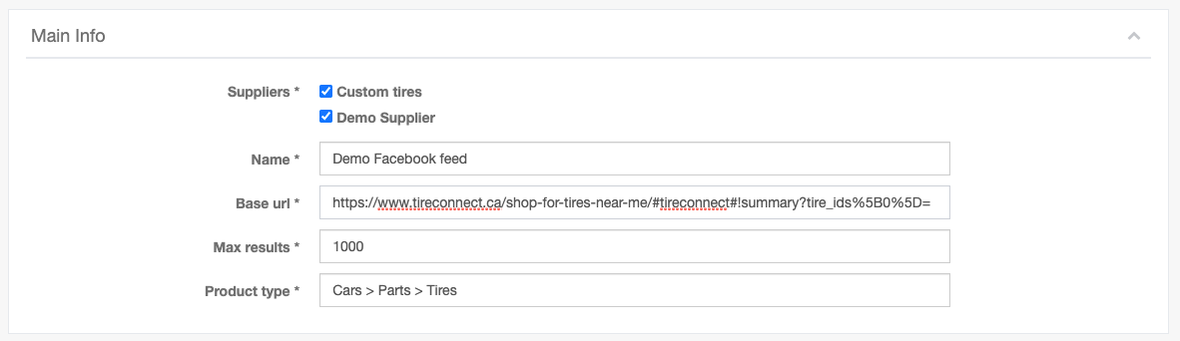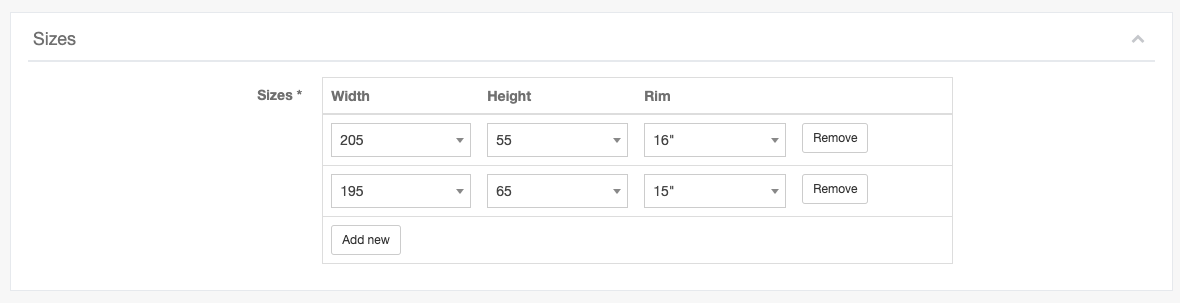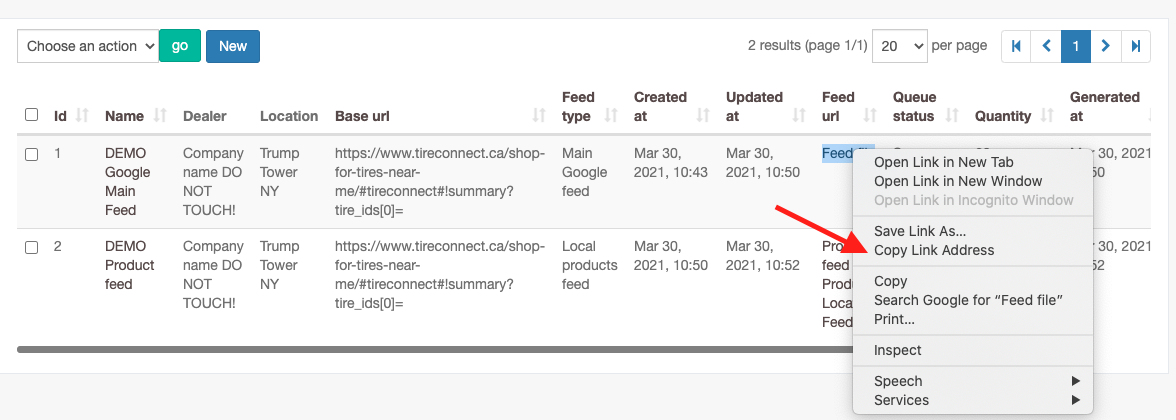...
Login to TireConnect admin panel.
In case you’re logged under Client’s access go to Dealers → Actions → Product feeds.
In case you’re logged as a Dealer just select Product feeds in sidebar menu.
To add new Google Product feed click New button.
Select Main Google feed or Local Products feed in Feed Type drop-down
More info about Main Product feed and Local Product feed you can find on Google Merchant Center Help Pages:
Main Product feed
Local Product FeedIn case you selected Local Product Feed you should enter Google business location number. You can find it in your Google Business account.
Main Info section.
Suppliers - list of suppliers that will be used for this feed.
Name - unique name for feed(you will see it in list of feeds).
Product type - product type that needed for Google and Facebook. Leave it as is.
Max results - max items that will be in feed file. We recommend to leave it as is for maximum performance.
Base url - Base Url that will be used to generate url for items.
How to create it: Open tire’s summary page on your website and copy link. It will be smh like:
https://www.tireconnect.ca/shop-for-tires-near-me/#tireconnect#!summary?location_id=1&optional_services=use_default&quantities[0]=4&tire_ids[0]=SXJvbm1hbnx8OTI2MDJ8fGF0ZG50ZHx8MXx8Qg%3D%3D
You delete all parameters after summary and leave only tire_ids[0]=. (it’s better to use URL decode so tire_ids[0] will be tire_ids%5B0%5D= )
So link will looks like
https://www.tireconnect.ca/shop-for-tires-near-me/#tireconnect#!summary?tire_ids[0]=Select Location which will be used to take tires for feed.
Add Sizes that will be present in feed file.
Products & Filters sections used for filter tire results in feed file. In case nothing selected tires won’t be filtered and it result will be just according to sizes selection.
UTM tags section used in case you need to add UTM tracking to links. In case it don’t needed leave it as is.
Save feed.
Go to feeds list and press Run export in Actions section.
Wait till file will be generated and you will see tires qty and link to export file on this page. You will need file link from this page to add items to Google merchant.
To copy feed file link click with right button on Facebook feed file and select Copy link address option.
...